Test your knowledge 3
Let's review how to launch a MMIS Mainframe session and navigate MMIS MAIN MENU and key panels.
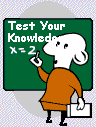
If you wish to review course material use the BACK link at the bottom of the page to reach the page desired. You may also use the TOC link and select the section you wish to review.
After review, use the CONTINUE link or the TOC link to return to the TEST YOUR KNOWLEDGE page.
Click to choose true or false
All workers have access to MMIS by simply clicking on the Mainframe Display icon on their desktop.
The MMIS GROUP SECURITY SELECTION panel only displays when a worker has more than one security group assigned.
To select a menu item on MMIS MAIN MENU - MAIN worker must use TAB key to place cursor in front of menu selection, type an 'X' and press a TRANSMIT key to the next MMIS panel.
The first panel in all MMIS applications is a KEY panel
Click the letter next to the best answer.
The purpose of the STATE OF MN panels is to
warn worker that MMIS is property of the State of Minnesota
list Minnesota Health Care Programs requirements
request a specific MMIS mainframe session
direct workers to Minnesota rules
MMIS posts a warning message that worker's MMIS password is expiring soon on the
STATE OF MN panel
LOGON panel
SECURITY BANNER panel
MMIS panel with no title
The LOGON panel in MMIS is used to
register worker's ID and password
change worker's password
logoff MMIS session
A and B above
MMIS MAIN MENU - MAIN panel
displays the security group worker used to access MMIS
lists the applications available for the security group used to access MMIS
requires selection of application and TRANSMIT before advancing to next screen
All of the above
To navigate from one application to another application
enter a KEY panel acronym in the NEXT field and press TRANSMIT
Type X in any field and press TRANSMIT
Go to the MMIS MAIN MENU and select application
A and C above
The ACTION CODE field on a key panel
is used to tell MMIS what mode worker wants to use to access application
can be view only mode
can be a mode that allows entry to a document in MMIS
All of the above
In the next section of this course we will review additional MMIS navigational prompts and settings.