Changing the font
If the font in this tutorial is too small and you would like a larger font, complete the following:
- Click VIEW on your browser menu to open the drop down menu.
- Highlight TEXT SIZE to open size options.
- Click LARGER or LARGEST and the font will increase to a more comfortable font size.
Allowing content on Test Your Knowledge pages
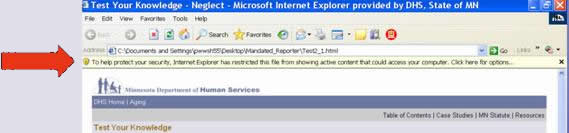
This page is interactive so it grabs the attention of the Web browser. The content is safe, but you will have to allow the page to operate correctly. To do this:
- Click anywhere in the blocked message to open a drop down menu.
- Move your mouse over ALLOW BLOCKED CONTENT which is the first choice.
- Click to open a final security warning asking if you are certain you want to run the page.
- Click YES.
You will now be able to run all the Test Your Knowledge pages within the course.
Multiple Windows
Additional information links and menu items will open in a new window to present that information. New windows are an excellent way to separate "extras" from the general course material. However, be sure to close the window after reading the information to avoid any confusion with multiple open windows.
Let's get started!