Test your knowledge 2
Let's review the keyboard and function keys used to navigate MMIS.
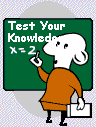
If you wish to review course material use the BACK link at the bottom of the page to reach the page desired. You may also use the TOC link and select the section you wish to review.
After review, use the CONTINUE link or the TOC link to return to the TEST YOUR KNOWLEDGE page.
Click the letter next to the best answer.
TRANSMIT keys right Ctrl and Enter (next to the numeric key pad) are used to navigate
forward from panel to panel
field to field within MMIS panel
to another subsystem to look up information
back to the previous panel in queue
The TAB key is used to navigate
screen to screen in MMIS
field to field within MMIS panel
subsystem to subsystem in MMIS
B and C above
Function Keys
are located on the top of most keyboards and named F1 through F12
are displayed as PF1 through PF12 at the bottom of most MMIS panels
perform specific navigational functions in MMIS
All of the above
Function Key availability
on MMIS screens depends on the subsystem and the panel
varies depending on the mode used to access (inquiry, add or change)
is displayed at bottom of MMIS panels (F1 to hide or display)
All of the above
Keyboard keys are used to
navigate screen to screen
navigate field to field
remove all characters in a MMIS field
All of the above
Arrow keys
bring cursor to the top of the page
move cursor line to line on a screen
move cursor in direction of arrow one space at a time
place cursor at the entry start of MMIS fields
The space bar is used to
create a space when entering text on comment screens
move cursor to entry start of MIMIS fields
expand the allowed area in a field to enter data
remove an entry in a field
Using the mouse to click and place cursor
is the only way to navigate in MMIS
is generally not recommended, use tab, shift-tab or carriage return enter key instead
always places cursor at the start entry point of a field
is generally recommended instead of tab, shift-tab or carriage return enter key
Click to choose true or false.
Function key F3 saves entries made in MMIS and exits the document.
Use function key F9 after completing MMIS entries to check for edits.
Function key F6 exits document or screen without saving information entered.
This concludes the section on MMIS Navigation Keys. In the next section of this course we will learn how to launch a MMIS Mainframe session.