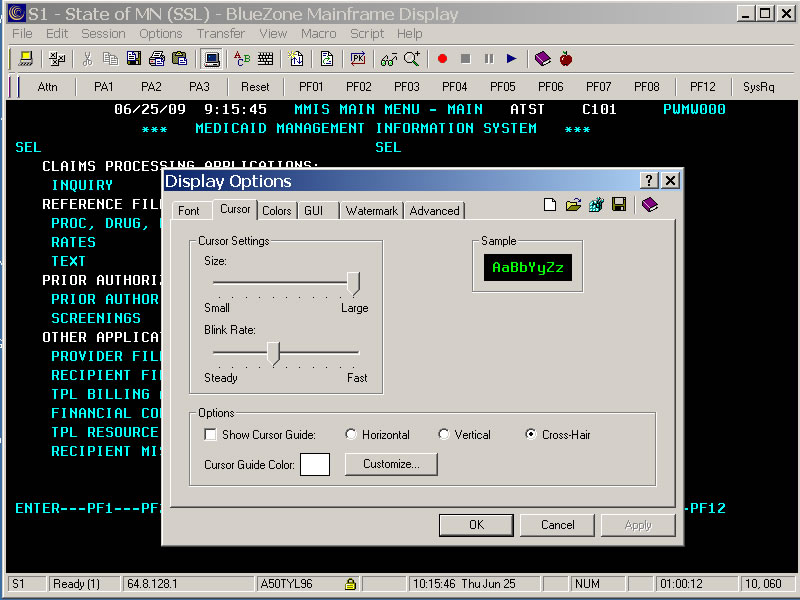MMIS Display Options
Workers have the ability to change the appearance of MMIS screens for personal preference. It is recommended that you contact your agency MMIS liaison for assistance and direction before making adjustments.
How to adjust default settings for MMIS
- Click on ABC icon on the Menu Buttons toolbar. The icon is a red letter A, green letter B and Blue letter C.
- The DISPLAY OPTIONS window opens.
- Click on the desired tab to adjust display options.
- In this example the CURSOR tab was selected. One display option is to add a cursor guide.
- Click in Show Cursor Guide box and click to select Horizontal, Vertical or Cross-Hair.
- A white line aligned with the cursor will display on MMIS screens. The color of the line can also be changed.
- There are color and font adjustments that can be made to MMIS screens to enhance readability when default settings are not satisfactory.