SESSION TERMINATED PANEL
There is a sequence to follow for closing MMIS at the end of the work session. Best practice is to close MMIS properly every time. Even if MMIS has timed out worker should reactivate session and follow logoff process.
How to end a MMIS Mainframe session
- From current location in MMIS press F6 to exit back one level.
- If entering information in MMIS then F3 must be used to save entries and exit document. Then continue exiting using F6.
- Press F6 again as many times as it takes to reach the SESSION TERMINATED panel seen below.
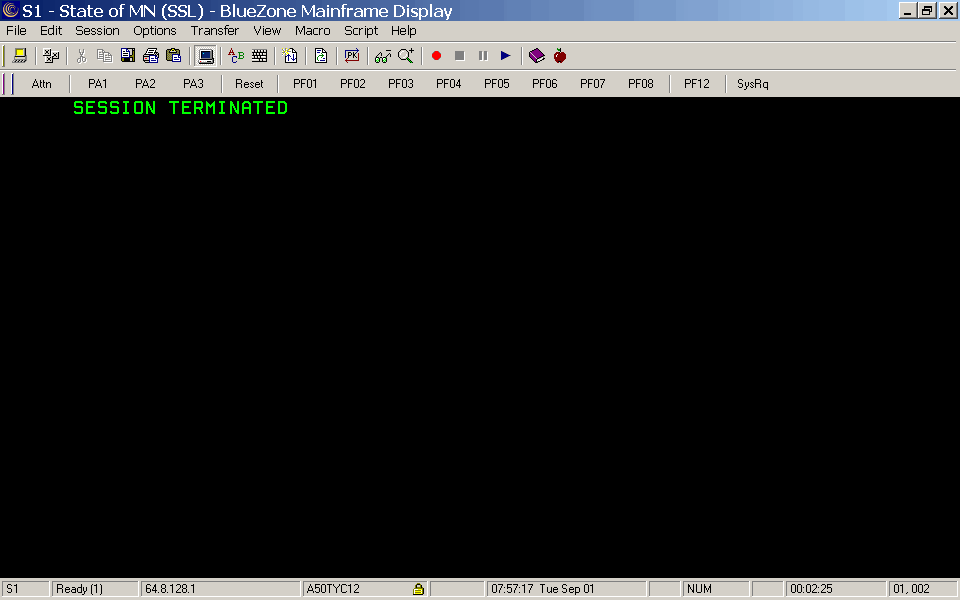
The SESSION TERMINATED panel displayed above is how the panel would appear on your computer monitor in a live MMIS Mainframe session.
The SESSION TERMINATED panels below are screen prints of the MMIS panel. In this course most of the MMIS panels are displayed as screen prints for full screen reader accessibility.
How to complete the SESSION TERMINATED panel to logoff
- MMIS places cursor at the invisible entry start point of field on the SESSION TERMINATED panel. See table below.
- Type logoff.
- TRANSMIT. MMIS returns to the STATE OF MN panel.
- Click on File and select Close All Sessions from the drop-down menu or
- Click on the X in the upper right corner of the screen to close MMIS.
logoffESSION TERMINATED |
What to do if you back out to the SESSION TERMINATED panel in error
Workers have two options at the SESSION TERMINATED panel. The first is to logoff as discussed above. The second option is to return to the MMIS Mainframe session.
- Type mw00 (zero, zero) in the field as seen in the table below.
- TRANSMIT. MMIS returns to the MMIS SECURITY BANNER panel.
- TRANSMIT.
- MMIS opens the GROUP SECURITY SELECTION panel if worker has more than one MMIS security group assigned.
- If worker has only one security group assigned then MMIS opens the MMIS MAIN MENU - MAIN.
- MMIS session is restored and worker may continue.
mw00 SESSION TERMINATED |