Audio and Video
Add audio and or video after joining the meeting
Select Unmute control to talk after you have already joined the meeting
Select Start video control to add your video after you have already joined the meeting

If you are talking but forgot to unmute, a notification will get displayed to let you know that you are muted.
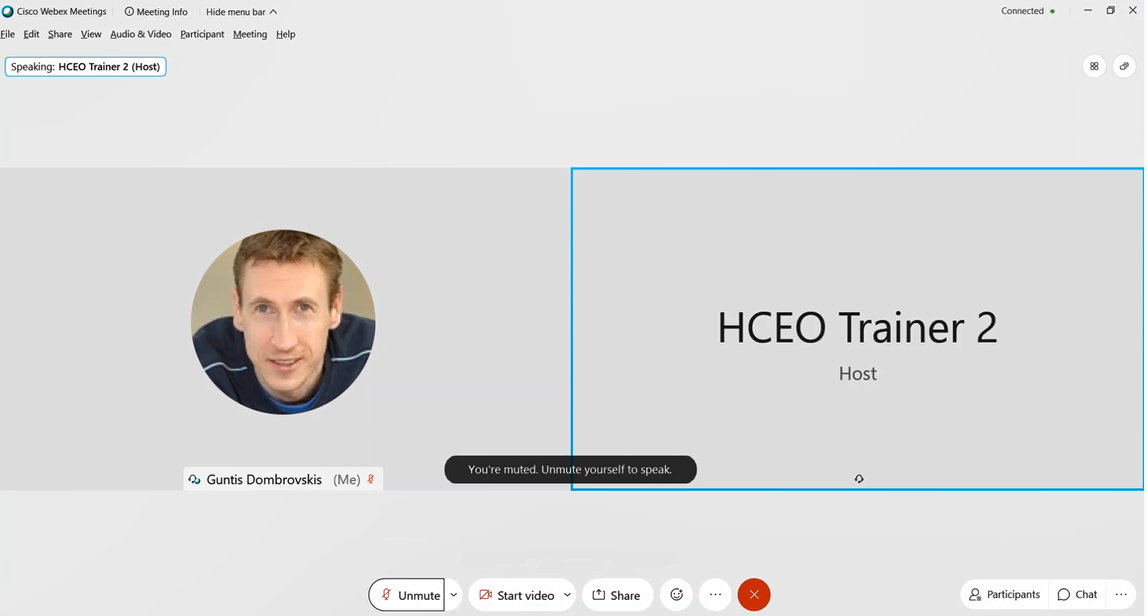
Keyboard shortcut to Mute and Unmute is CTRL + M.
Switch audio connection during the meeting
From computer to phone and vice versa. Select More options control (ellipsis ).
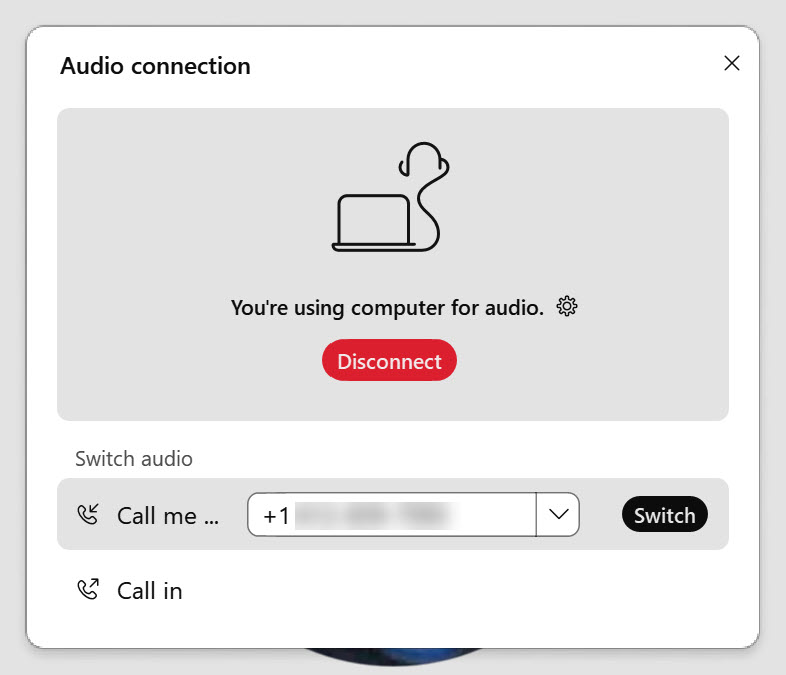
Testing audio
One of the ways to access Audio settings are from the Audio & Video tab. Select either Speaker and Microphone Settings or Webex Smart Audio Settings. Moving progress bars will show the strenght of your incoming and outgoing audio.
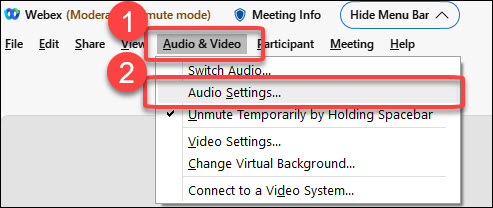
Automatically adjust volume setting is turned on by default. We recommend also to turn on a Noise Removal setting that removes background noise. Usually it is turned on by the default.
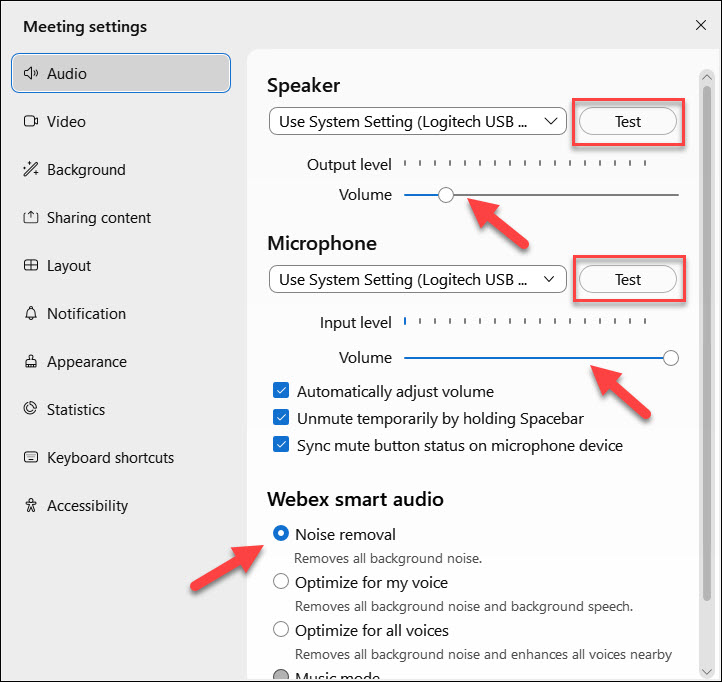 />
/>