Slido
As a part of our training, to increase trainee engagement and interactivity, we are starting to use a Slido polls, multiple choice questions, quizzes, and word clouds within the Webex.
Starting with Slido
The first time trainer launches a Slido activity, a new panel will automatically open on the right hand side below the Chat panel.
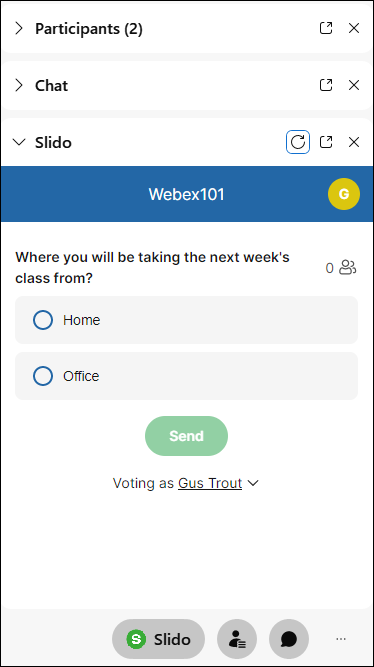
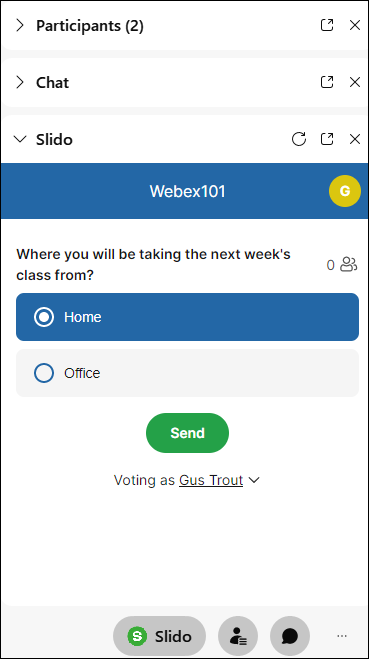
Select an answer and select Send. Some activities may require you to enter/provide your name before you can start with anwers.
Depending on how traners have activity set up, you may or may not see the results.
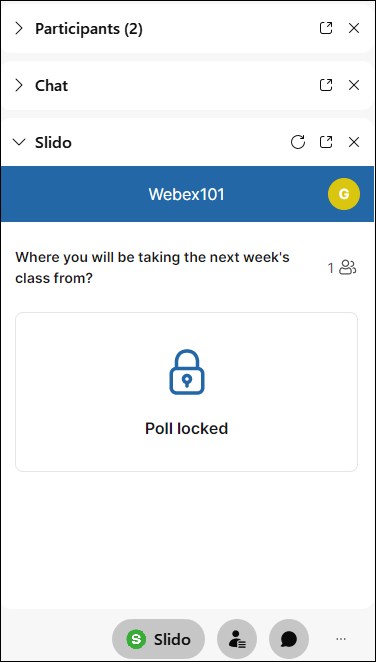
If you closed the Slido panel, you will still have a button on the ribbon next to Chat and Participants panel icons.
Note: If you closed Slide panel, to participate in next activites you will need to open Slido using the button. It will not open automatically.
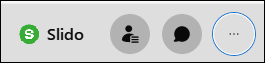
Before the WebEx meeting
To insure that you have a great and seemless WebEx experience, there are few things you can do prior to the meeting.
Check your operating system and browser compatablity
Supported Operating Systems:
|
Operating System |
Version |
|---|---|
|
Windows |
7, 8, 9, 10 |
|
Mac OS X |
10.13, 10,14, 10.15 |
Supported Browsers:
Windows
- Internet Explorer 11 (32-bit/64-bit)
- The Edge browser is supported only for starting and joining meetings, events, training sessions, or support sessions in Webex Meetings, Webex Training, Webex Events, and Webex Support.
- Mozilla Firefox 52 and later is fully supported in Windows. Firefox 51 and earlier versions are not supported. Users receive a message stating this when they attempt to join or start a meeting with these browser versions.
- Mozilla Firefox ESR is not supported.
- Chrome latest 32-bit/64-bit
Mac OS X
Firefox 52 and later is fully supported in Mac OS X. Firefox 51 and earlier versions are not supported. Users receive a message stating this when they attempt to join or start a meeting with these browser versions.
- Safari 11 and later
- Chrome latest 32-bit/64-bit
How do I know which browser I am using? Whatsmybrowser.org displays your browser and browser's version, lets you know your screen size and whether you have Flash installed. Whatsmybrowser website.
You can find out more about WebEx Meeting System Requirements here.