Controls and Panels
Controls
On the bottom of the WebEx window you will find different controls. Users can hide the control toolbar using a toggle located on the top of the toolbar in the middle. If you are missing the control toolbar it could be hidden.

To show controls again select a toggle on the very bottom middle part of the screen.

Select the CC button on the left hand side of the toolbar to open closed captions. Settings menu allows you to change background and font. You can adjust where you want the captions to be on the screen.
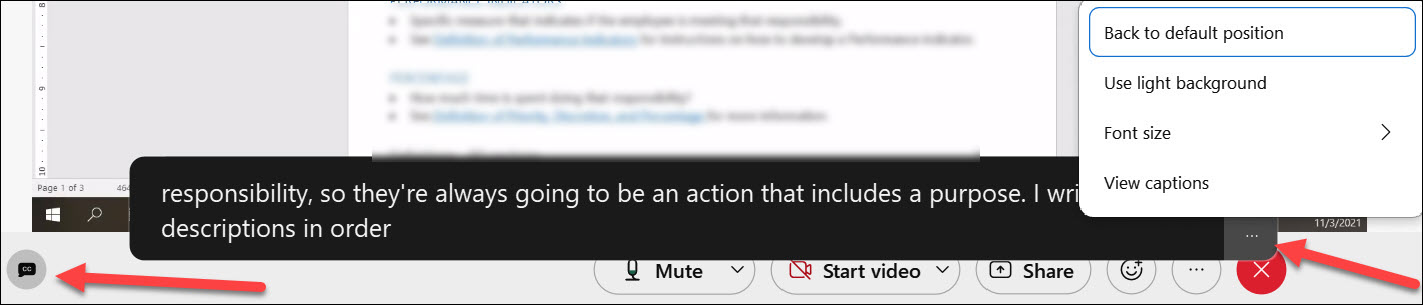
Reactions enable users to provide a non-verbal responses.
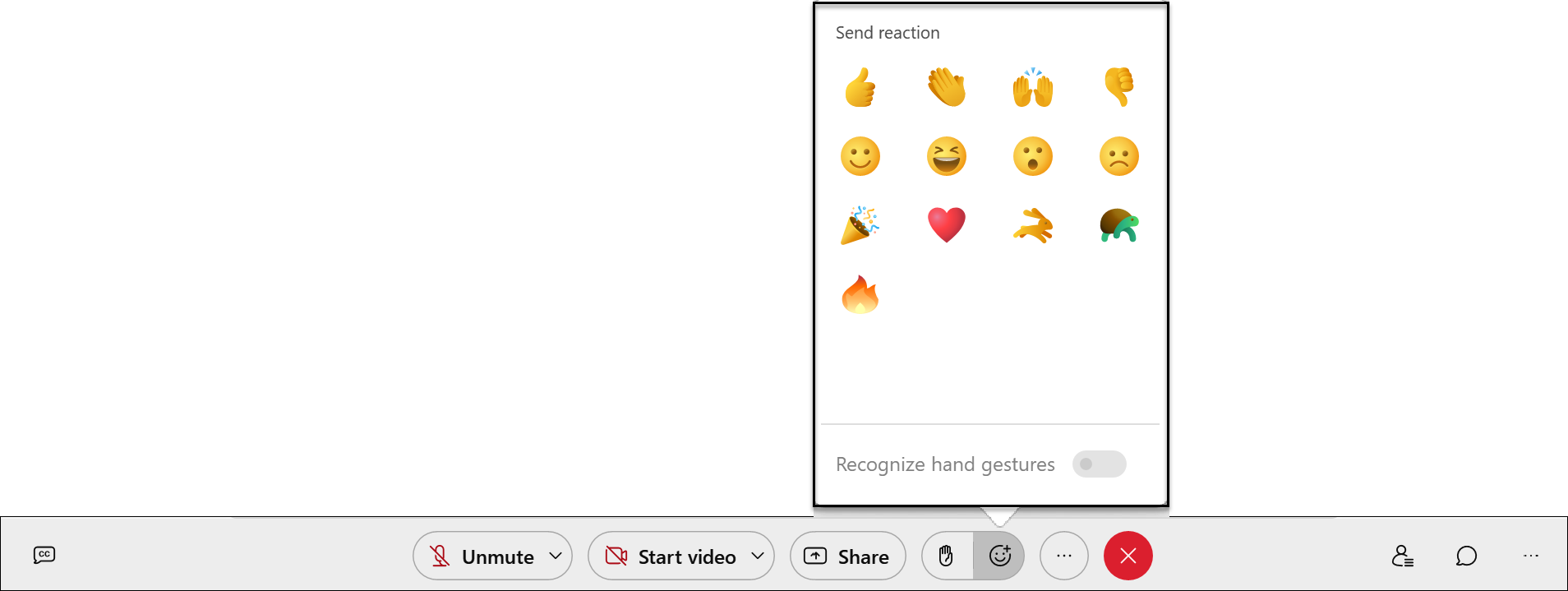
Panels
Panels will display on the right side of the screen.
Participant Panel. Shows list of participants, identifies the Host and a Presenter. Mute/Unmute control is also in the Participants Panel.

Chat Panel. You can choose to send a message via chat to Everyone or privately to any of the participants.
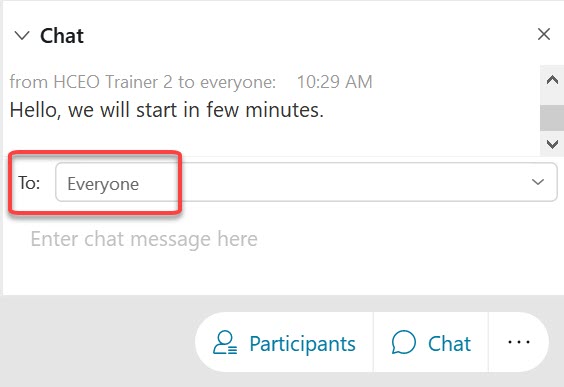
Depending on the Meeting, additional Panels may be available. For example, Polling and Q and A. When trainers will open a polling question, you will see an additional panel displayed on the left-hand side. Respond to the poll question by selecting an answer and select Submit. Trainers may or may not reveal the results/distribution of the poll question.
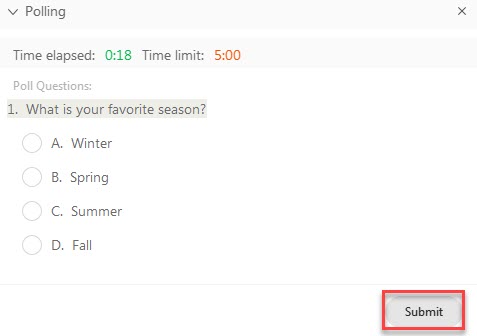
Expand and Collapse Panels
If you don't see the contents of the panels, they might be collapsed. Click on the trigger on the right of the name of the panel to expand and view its contents. Similarly, if you wish to close any of the panels, you can click on the trigger to collapse any of the panels. To remove the panel select X.
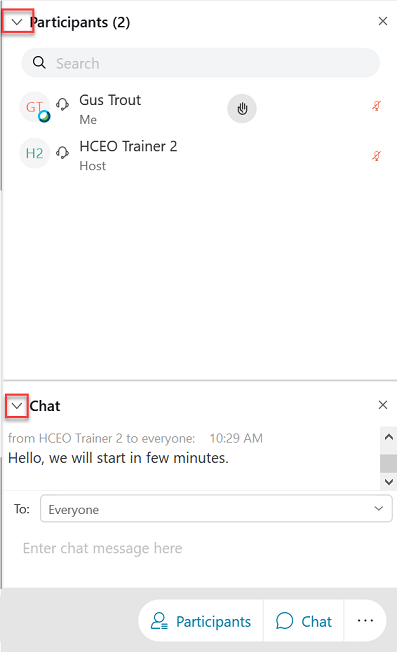
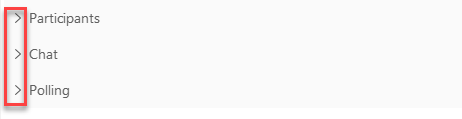
![]()
If Chat panel is collapsed notification will be displayed indicating that there is a new chat message.

Users can elect to set up an audio notifications to alert them when a new chat message is posted. Notification settings are in theMeeting Settings window. To access Meeting settings, select Meeting Tab --> Meeting Settings.
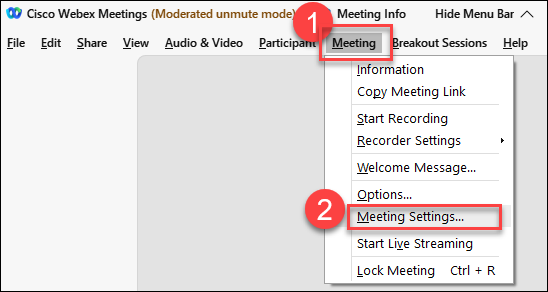 />
/>
Select Notification tab.
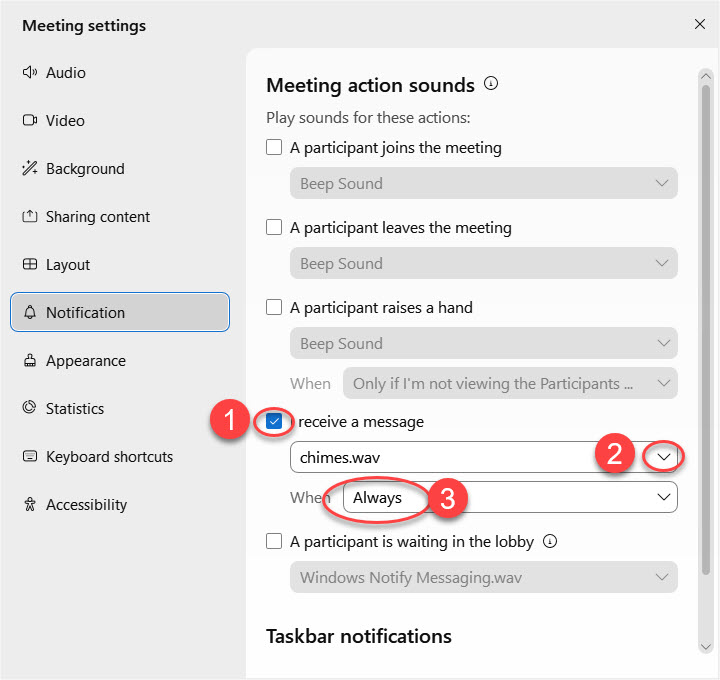
You can learn different shortcuts and accessibility features that can be useful during the training under Keyboard shortcut and Accessibility tabs. You can change the meeting room theme and customize reactions icons under Appearance tab.