About Evaluations

Save button
Click the Save button after making changes to the information on the About Evaluations tab.
Long Term Services and Supports (LTSS) Evaluations table
Lists information about the current LTSS evaluations document.
Expand button
Click the plus button ("+") to display the Evaluations table. Click the minus button ("-") to hide the Evaluations table.
ID
Displays the identification number of the current LTSS Evaluations document.
Type
Displays "LTSS Evaluations".
Status
An LTSS Evaluations document will have a status of either Open or Closed.
When the LTSS Evaluations document is created, it has a status of Open. After all of the evaluations have a status of Closed, Not Applicable or Abandoned, the status of the LTSS Evaluations document changes to Closed.
Create Date
The date when the LTSS Evaluations document was created.
Closed Date
The date when the LTSS Evaluations status was changed to Closed.
Last Updated By
Lists the name of the MnSP user who made the most recent changes to the document.
Last Updated Date
Lists the date when the document was last changed.
Click the Preview or Preview All button to open the print preview screen.
Evaluations table
Lists the evaluations that are part of the current LTSS Evaluations document.
ID
Displays the identification number of the evaluation. The number may be clicked to open the evaluation.
Type
Displays the name of the evaluation.
- Person's Evaluation of CSSP
- Person's Evaluation of Provider
Status
The Person's Evaluation of CSSP evaluation can have a status of Open, Closed, or Abandoned.
To close the evaluation, navigate to the Person's Evaluation of CSSP tab and click the Close button.
The Person's Evaluation of Provider evaluation can have a status of Open, Closed, Not Applicable, or Abandoned.
Not Applicable will display if the Support Plan application determines that the evaluation does not need to be conducted.
To close this evaluation, navigate to the Person's Evaluation of Provider tab and click the Close button.
If the LTSS Improvement Tool selects a provider that the person no longer receives, the user should abandon the evaluation and indicate in the General Notes comment box why the evaluation was abandoned.
Create Date
The date when the evaluation was created. This date will be the same as the Create Date listed for the current LTSS Evaluations document.
Closed Date
The date when the evaluation's status was set to Closed, Not Applicable or Abandoned.
Last Updated By
Lists the name of the MnSP user who made the most recent changes to the evaluation.
Last Updated Date
Lists the date when the evaluation was last changed.
Preview
Click the Preview button to print the evaluation.
Abandon
Click the Abandon button to change the status of the evaluation to Abandoned.
No further changes can be made to an evaluation after its status has been changed to Abandoned.
General Evaluation Notes
If you abandoned one or more of the evaluations, use this field to explain why the evaluation was abandoned. The text in this field is not printed in any of the evaluations.
This field remains editable after the LTSS Evaluations document is Closed.
General Evaluation Notes (Not intended for the consumer)
Text in the this field does not get printed in any of the evaluations.
This field remains editable after the LTSS Evaluations document is Closed.
Assignments
To assign a user to this document, first select the Delegate Agency from the dropdown menu, then the Lead Agency, and finally the person from the Name dropdown menu. Once assigned, this document will appear in the user's My Plans tab.
More information
View the training module About Evaluations.
Based on my Experience
The symbol indicates something that may not work as you might expect. We'll explain the issue, as well as any special procedures or workarounds.
You can also click the "Highlight all Based on my Experience tips" switch to highlight all of the items on the page.
Highlight all Based on my Experience tipsFeedback
Search
To search for a word or phrase on the current page, hold down the Control key and press the F key (Ctrl + F). Enter your search text in the text field that appears at the top of the screen.
Browser settings
To increase or decrease the size of the print on the screen use your browser setting to change the zoom. To change your screen display, on the right hand side of the URL choose
 Internet Explorer and Edge: The magnifying glass with a plus sign will allow you to increase and decrease the “zoom” on your screen display.
Internet Explorer and Edge: The magnifying glass with a plus sign will allow you to increase and decrease the “zoom” on your screen display.
 Chrome: The ellipsis will bring up a menu of options. Choose zoom to change your screen display.
Chrome: The ellipsis will bring up a menu of options. Choose zoom to change your screen display.
Resources
CountyLink
Latest information, known issues reports, feature requests and more.
PolicyQuest
The Disability and Aging PolicyQuest is an automated Web-based system for lead agencies to submit policy questions. The public can view the responses.
Acronym and abbreviation list
A list of acronyms and abbreviations commonly used across the department is posted on InfoLink.
CBSM
The Community-Based Services Manual (CBSM) is a reference tool for lead agencies who administer home and community-based services that support older Minnesotans and people with disabilities.
How to get help
A list of steps to take if you cannot find an answer to your policy question in the CBSM.
Build and Print: CSP/CSSP Crosswalk
A list of each tab in the Support Plan, whether the content in the tab is editable, and where the information from the tab prints.
Handling MN Information Securely