Risk 

General information about this tab
To open or close any of the sections on this screen, click anywhere on the bar that names the section.
You can choose to have one or more sections open at the same time.
If you leave the Risk page with sections open, the sections will be closed when you return.
After adding or changing any of the information on this screen, click the Save button before navigating to a new tab.
Health and Safety 

This is the only section of the Risk tab that is filled out by the Assessor in the CSP. The Planner can add to this section in the CSSP.
How will Health and Safety Issues be Addressed? 

If any health and safety issues were identified in the assessment, the Assessor uses the text box in this section of the CSP and answers the question “How will health and safety issues be addressed?”
List resources the person is already receiving/may be receiving; referral options, and use of formal and informal supports to address Health and Safety Issues.
Assessment information
The remaining information in this section is copied from the Assessment and is used by the Planner to developer the CSSP.
Risk Mitigation Plan 
This section should be filled out by the Planner after the Services tab has been completed.
Needs table
Lists areas of assessed needs, services/supports that have been identified to meet needs, and identifies remaining needs.
This table does not print in the CSP or CSSP.
Areas of Assessed Needs column
A high-level categorization that parallels most of the domains from the Assessment.
Services/Supports Identified to meet Needs column
The data in this column is populated based on what the Planner selected under Area(s) of Need on the service line for each service.
View the Areas of Need graphic to see how services are populated in this table from the Service Line screen.
Identify Remaining Needs
Planner should list information about assessed needs for which no service will be provided.
Document and acknowledge risk table 
Used to document information about services and supports not being provided to meet needs identified in the assessment.
Identified risk and choice regarding services column
Document discussions with the person about choosing their services, along with information about the availability of needed services and the risk of not having a service in place.
Alternative measure that may be implemented column
Document alternative measures that might be used.
Negative outcome that may result column
Identify any negative outcomes that may result because the service is not in place.
Add New Row button
Click the Add New Row button to add a new row to the table.
Add as many rows as needed to document information about services and supports not being provided to meet needs identified in the assessment.
Click the “x” to the right of a row to delete that row.
After clicking the “x” to delete a row, the row will be immediately deleted. There is no confirmation of the deletion.
Summary table 
Used to condense and describe the plan to address identified risks.
Emergency & Back Up Plans 
Plan for unforeseen events table 
Used to document the plan for unforeseen events.
If there is a contact person such as a service provider or informal support, add this information in the key contact table below this text field. If not, the contact name/relationship/phone number fields can be left blank.
Plan for emergency health events table 
Used to document the plan for responding to any emergency health event.
If there is a contact person such as a service provider or informal support, enter it in the key contact table below this text field. If not, the contact name/relationship/phone number fields can be left blank.
Plan for unavailable staffing table 
Used to document the plan for meeting needs and/or providing services when planned staffing is unavailable AND the person is put at risk because of the lack of staffing. If there is no need for a plan because the person would not be at risk, state that here.
If there is a contact person such as a service provider or informal support, add this information in the key contact table below. If not, the contact name/relationship/phone number fields can be left blank.
Key contact tables
There are Key contact tables below the Plan for unforeseen events, Plan for emergency events and Plan for unavailable staffing tables.
You can add as many rows as needed to the Key contact tables using the Add New Row button.
Key contact name
The first and last names of the key contact.
Relationship
The relationship of the key contact to the person (e.g., brother).
Phone number
The phone number of the key contact.
Add New Row button
Used to add additional rows to the key contact table.
Click the “x” at the right of any row to delete that row.
After clicking the “x” to delete a row, the row will be immediately deleted. There is no confirmation of the deletion.
More information
View the training module My Plans.
Based on my Experience
The symbol indicates something that may not work as you might expect. We'll explain the issue, as well as any special procedures or workarounds.
You can also click the "Highlight all Based on my Experience tips" switch to highlight all of the items on the page.
Highlight all Based on my Experience tipsFeedback
Search
To search for a word or phrase on the current page, hold down the Control key and press the F key (Ctrl + F). Enter your search text in the text field that appears at the top of the screen.
Browser settings
To increase or decrease the size of the print on the screen use your browser setting to change the zoom. To change your screen display, on the right hand side of the URL choose
 Internet Explorer and Edge: The magnifying glass with a plus sign will allow you to increase and decrease the “zoom” on your screen display.
Internet Explorer and Edge: The magnifying glass with a plus sign will allow you to increase and decrease the “zoom” on your screen display.
 Chrome: The ellipsis will bring up a menu of options. Choose zoom to change your screen display.
Chrome: The ellipsis will bring up a menu of options. Choose zoom to change your screen display.
Resources
CountyLink
Latest information, known issues reports, feature requests and more.
PolicyQuest
The Disability and Aging PolicyQuest is an automated Web-based system for lead agencies to submit policy questions. The public can view the responses.
Acronym and abbreviation list
A list of acronyms and abbreviations commonly used across the department is posted on InfoLink.
CBSM
The Community-Based Services Manual (CBSM) is a reference tool for lead agencies who administer home and community-based services that support older Minnesotans and people with disabilities.
How to get help
A list of steps to take if you cannot find an answer to your policy question in the CBSM.
Build and Print: CSP/CSSP Crosswalk
A list of each tab in the Support Plan, whether the content in the tab is editable, and where the information from the tab prints.
Handling MN Information Securely