Services 
General notes
The Services tab should be completed by the Planner in the CSSP when the person will be receiving publicly-funded services or supports.
Add Agreement
Click to add a new agreement for this person.
If the menu bar contains two or more rows of buttons, you will not be able to see the Add Agreement button.
Workaround: Increase the size of your browser window or decrease the zoom level (hold down the Control key and press the minus key).
Agreement table
The table lists the type of agreement, pending or approved, the start and end dates of the agreement, and the agreement number assigned by the Support Plan application. To edit the dates or pending status choose the “edit agreement” button. The status of the agreement may be changed in the Program Totals-Approved by agency. Follow your agency protocol.
To expand the table, click the plus button on the left side of the table.
Service Agreement Report button
Brings up a print preview of the data for the MMIS Service Agreement. From the print preview screen, you can print the data from the service agreement. See the print preview window user manual page.
Add Service button
Click to add a new service to this agreement.
If the CSSP is closed, the button will be greyed out, and you will not be able to add a new service. To add a new service to a closed CSSP, click the Create New CSSP button. Follow your agency’s protocol for creating a new CSSP.
Edit Agreement button
Click to edit this agreement. See the edit agreement user manual page.
Plus button
Expands the service agreement table to show the details of the agreement. Click the plus button expand the table; click the minus button to collapse the table.
Program Totals table
Lists the annual amount, total plan cost and average monthly cost for all services which have been added to this agreement.
Service line table
Click the plus button to expand a service line to view the details of the service. These items cannot be edited on this screen. To edit any of these items, click the Edit button, which takes you to the Service Line screen.
The table header lists the:- Procedure code for the service
- Name of the service
- Number of units
- Total cost
- Start date of the service
- End date of the service
Edit button
Click to edit this service line. See the Service Line user manual page.
Date Span
The start and end dates for this service.
Funding Source
The source of funding for this service.
Final Rate
The rate to be entered into MMIS for authorization.
Average Monthly Cost
The average monthly cost of the service.
Total Service Cost
The cost of the service from the service start date to the service end date.
NPI/UMPI
The National Provider Identifier (NPI) or Unique Minnesota Provider Identifier (UMPI) and the name of the provider.
County of Service
The county where the service is provided.
County of Residence
The county where the person lives.
Frequency Code
Lists the frequency code (for PCA agreements only).
Service Frequency
General notes about the service frequency.
Service Notes
General notes about the service. These notes will not be printed on the Service Agreement Report.
Reason Codes
Displays up to three reason codes for this service.
Reason codes do not display on the Services tab. Click the Edit button to open the Service Line screen and view the reason codes for this service.
Line Comments
Comments for this service that were entered on the Service Line screen. These comments will print on the Service Agreement Report.
Areas of Need
The overarching goal area(s) that the service will address.
The service will appear in the Risk Mitigation Plan table on the Risk tab in the column Services/Supports Identified to meet Needs. See Risk.
Tasks
This field is not currently used in the Support Plan.
Support Instructions
Lists the person’s preferences and special instructions for how the person wants this service to be provided to them.
Notes
Used to write notes about the plan. Click the Save button if you enter text in this field.
These notes do not print in the Service Agreement Report or in the printed version of the CSSP.
Preview Provider button
After clicking the Preview Provider button, a dialog box appears, prompting you to select an NPI number. To return to the Services screen, click the Cancel button. To generate a print preview of the CSSP which can be sent to a specific provider, select the provider from the dropdown and click the Go button. The print preview screen will appear.
More Information
View the training module Services: Agreement.
Based on my Experience
The symbol indicates something that may not work as you might expect. We'll explain the issue, as well as any special procedures or workarounds.
You can also click the "Highlight all Based on my Experience tips" switch to highlight all of the items on the page.
Highlight all Based on my Experience tipsRate Plan Dates
Feedback
Search
To search for a word or phrase on the current page, hold down the Control key and press the F key (Ctrl + F). Enter your search text in the text field that appears at the top of the screen.
Browser settings
To increase or decrease the size of the print on the screen use your browser setting to change the zoom. To change your screen display, on the right hand side of the URL choose
 Internet Explorer and Edge: The magnifying glass with a plus sign will allow you to increase and decrease the “zoom” on your screen display.
Internet Explorer and Edge: The magnifying glass with a plus sign will allow you to increase and decrease the “zoom” on your screen display.
 Chrome: The ellipsis will bring up a menu of options. Choose zoom to change your screen display.
Chrome: The ellipsis will bring up a menu of options. Choose zoom to change your screen display.
Resources
CountyLink
Latest information, known issues reports, feature requests and more.
PolicyQuest
The Disability and Aging PolicyQuest is an automated Web-based system for lead agencies to submit policy questions. The public can view the responses.
Acronym and abbreviation list
A list of acronyms and abbreviations commonly used across the department is posted on InfoLink.
CBSM
The Community-Based Services Manual (CBSM) is a reference tool for lead agencies who administer home and community-based services that support older Minnesotans and people with disabilities.
How to get help
A list of steps to take if you cannot find an answer to your policy question in the CBSM.
Build and Print: CSP/CSSP Crosswalk
A list of each tab in the Support Plan, whether the content in the tab is editable, and where the information from the tab prints.
Handling MN Information Securely