About Plan

Select the following link to go to the Long Term Services and Supports (LTSS) About Evaluations page .
Rate Plans, CSPs and CSSPs auto close in 14-months. Use the service tab to create and edit service agreements and services lines.
Save button
If you make changes on this screen, click the Save button--in the upper right corner of the screen--before you log off or navigate to another tab of the application.
If you make changes on this screen and do not click the Save button before navigating to another screen in the Support Plan, a dialog box appears with the following three buttons:
- Save
- Don’t Save
- Cancel
The Save button saves your changes on the About Plan screen and navigates to the new screen.
Don’t Save does not save the changes and navigates to the new screen.
Cancel dismisses the dialog box and remains on the About Plan screen.
Status
There are three options for plan Status:
- Open
- Complete
- Closed
When a plan is created, it has a status of Open.
If you change the status to Complete and click the Save button, all of the fields in the plan are locked, and the plan cannot be edited. To edit a plan with a status of Complete, change the status back to Open and click the Save button.
If a dialog box appears saying that the plan has one or more unapproved agreements, do the following:
- Return to the Services tab without saving your changes on the About Plan tab
- Click Edit Agreement
- At the bottom of the Agreement screen, select the Approved by Agency and the Approved by Name from the dropdown boxes
- Click Save and Close
- If a dialog box comes up stating that you have pending service lines, click Close Agreement and Approve Service Lines
- Return to the About Plan tab
- Change the Status to Complete
- Click Save
When you change the status to Closed and click the Save button, the plan is closed. The following information can be changed in a closed CSP or CSSP:
- Goals tab: Add goals, Delete goals, Update goal status
- About Plan: Start Date, End Date, General plan notes, Notes not intended for the consumer
If you need to add information to a plan after it is closed
- Enter the text in the General plan notes text field or
- To update data on the services tab, click the create new CSSP button. Information from the current plan will be copied over and any applicable changes can be made.
Reminder: DHS policy requires the person and provider’s signature for certain plan changes. Please see the CBSM; Provider-signature requirements for HCBS support plans for more information.
About Plan
- Start Date
- End Date
- General plan notes
- Notes not intended for the consumer
If you need to add information to a plan after it is closed, enter the text in the General plan notes text field.
Time Period Covered by the Plan
By default, the start date of a CSP is set to the same date as the date of the person’s most recent assessment.
The default start date of a CSSP is the start date of the CSP.
The default start date for a Rate Plan created at the person level is the date the Rate Plan was created.
When a person has a previously closed plan: The start and end date is copied over.
The default start date for a Rate Plan created at the document level is the date of the Assessment.
The end date is set to one year from the start date. You can change these dates using the dropdown calendar or by typing a new date.
When you create agreements and service lines, their start and end dates must be within the start and end dates which you select on this screen. See the Coordinating span dates graphic
When a new CSP, CSSP or rate plan is created for a person, the start and end dates are copied over from the previously closed plan.
Date this document was mailed
Select the date when the plan was mailed to the person.
After selecting a date, click Save while the document Status is set to Open.
General Plan Notes 

Use this field to enter the Rate Plan, CSP and CSSP summary text which will be displayed on the first page of the printed Rate Plan, CSP and CSSP. Write a person-centered introduction to the person. Focus on strengths, talents, interests, important to, what people like and admire about the person. You can an also include what you would want people to know about how to best work with the person.
General Plan Notes (Not intended for consumer)
Notes typed in this field will not be printed on any of the documents sent to the person.
Assignments
The following is an example of how the assignments fields could be used in a CSP:
- Plan owner: Assessor
- Shared owner:
- Secondary owner: Case Aide
- Plan aide:
Your agency may not have people assigned to all four roles.
An example of how these fields could be used in a CSSP is:
- Plan owner: Case Manager
- Shared owner:
- Secondary owner: Case Aide
- Plan aide: Rates User
Plan Owner
By default, the person who created the plan is listed as the plan owner.
To change the plan owner, first select the delegate agency from the Delegate Agency dropdown box. Next, select the lead agency from the Lead Agency dropdown box. Finally, select the person from the Name dropdown box. The plan owner can now see this plan on their My Plans screen.
Shared Owner
To select or change the shared owner, first select the delegate agency from the dropdown box. Next, select the lead agency from the dropdown box. Finally, select the person from the Name dropdown box.
The shared owner can now see this plan on their My Plans screen.
Secondary Owner
To select or change the secondary owner, first select the delegate agency from the dropdown box. Next, select the lead agency from the dropdown box. Finally, select the person from the Name dropdown box.
The secondary owner can now see this plan on their My Plans screen.
Plan Aide
To select or change the plan aide, first select the delegate agency from the dropdown box. Next, select the lead agency from the dropdown box. Finally, select the person from the Name dropdown box.
The plan aide can now see this plan on their My Plans tab.
Teams
The Teams feature is not currently being used. Teams are an enhancement to the Support Plan which will be added in the future.
More information
View the About Plan training module.
Based on my Experience
The symbol indicates something that may not work as you might expect. We'll explain the issue, as well as any special procedures or workarounds.
You can also click the "Highlight all Based on my Experience tips" switch to highlight all of the items on the page.
Highlight all Based on my Experience tipsFeedback
Search
To search for a word or phrase on the current page, hold down the Control key and press the F key (Ctrl + F). Enter your search text in the text field that appears at the top of the screen.
Browser settings
To increase or decrease the size of the print on the screen use your browser setting to change the zoom. To change your screen display, on the right hand side of the URL choose
 Internet Explorer and Edge: The magnifying glass with a plus sign will allow you to increase and decrease the “zoom” on your screen display.
Internet Explorer and Edge: The magnifying glass with a plus sign will allow you to increase and decrease the “zoom” on your screen display.
 Chrome: The ellipsis will bring up a menu of options. Choose zoom to change your screen display.
Chrome: The ellipsis will bring up a menu of options. Choose zoom to change your screen display.
Resources
CountyLink
Latest information, known issues reports, feature requests and more.
PolicyQuest
The Disability and Aging PolicyQuest is an automated Web-based system for lead agencies to submit policy questions. The public can view the responses.
Acronym and abbreviation list
A list of acronyms and abbreviations commonly used across the department is posted on InfoLink.
CBSM
The Community-Based Services Manual (CBSM) is a reference tool for lead agencies who administer home and community-based services that support older Minnesotans and people with disabilities.
How to get help
A list of steps to take if you cannot find an answer to your policy question in the CBSM.
Build and Print: CSP/CSSP Crosswalk
A list of each tab in the Support Plan, whether the content in the tab is editable, and where the information from the tab prints.
Handling MN Information Securely