Person and Provider
Screening Document Results
MMIS Document Control #
This field is optional.
#38-#68
Enter screening document scores from LTC screening document into the RS Tool. Numbers in the RS Tool correspond to the numbers in the LTC screening document. All fields are required.
Special Treatment, Orientation, Clinical Monitoring, Behavior
If the score meets the threshold of being a dependency for any of these four fields, you will need to enter information on the Additional Details tab.
Wheeling
Use the dropdown menu to select the appropriate option.
Provider Information
HFID
A five digit number issued by the Minnesota Department of Health that is required for customized living services. Use the housing with services HFID. Visit the Minnesota Department of Health's website to lookup an HFID number. Note: If you are authorizing adult foster care services, no HFID number is needed.”
Taxonomy Code
Used to verify the location where the person is residing. The taxonomy code can be found on the PTAX screen in MMIS. If you do not have MMIS access, ask the provider for the information they use when billing fee-for-service.
Additional Recipient Information
Primary Diagnosis Code
Use the most recent version of the ICD code.
If in the person information – Primary Diagnosis code you get a error message, it is because the code you chose has a period (“.”).
Example: 123456.7
The system reads the period as a number and records 8-charaters. The work aorund is to type the code without the period.
Sensory and Communication Status
Hearing (#55), Vision (#57), Communication (#56)
Provide a summary, documentation and context for any sensory and communication needs. If there is a score of 1 or higher, the description is required.
Residential Services Plan Notes
Enter any notes or documentation about the recipient, provider, service plan, or any other topic. These notes print in the support plan, so that the person and provider will be able to view them.
Navigation buttons
Save button
Save your work before closing the tool or navigating to another tab.
Next button
Advances to the next tab in the Residential Services Tool. If there are errors or missing information, you will be prompted to correct them.
Based on my Experience
The symbol indicates something that may not work as you might expect. We'll explain the issue, as well as any special procedures or workarounds.
You can also click the "Highlight all Based on my Experience tips" switch to highlight all of the items on the page.
Highlight all Based on my Experience tipsFeedback
Search
To search for a word or phrase on the current page, hold down the Control key and press the F key (Ctrl + F). Enter your search text in the text field that appears at the top of the screen.
Browser settings
To increase or decrease the size of the print on the screen use your browser setting to change the zoom. To change your screen display, on the right hand side of the URL choose
 Internet Explorer and Edge: The magnifying glass with a plus sign will allow you to increase and decrease the “zoom” on your screen display.
Internet Explorer and Edge: The magnifying glass with a plus sign will allow you to increase and decrease the “zoom” on your screen display.
 Chrome: The ellipsis will bring up a menu of options. Choose zoom to change your screen display.
Chrome: The ellipsis will bring up a menu of options. Choose zoom to change your screen display.
Resources
MnCHOICES CountyLink
Latest information, known issues reports, feature requests and more.
PolicyQuest
The Disability and Aging PolicyQuest is an automated Web-based system for lead agencies to submit policy questions. The public can view the responses.
Acronym and abbreviation list
A list of acronyms and abbreviations commonly used across the department is posted on InfoLink.
CBSM
The Community-Based Services Manual (CBSM) is a reference tool for lead agencies who administer home and community-based services that support older Minnesotans and people with disabilities.
How to get help
A list of steps to take if you cannot find an answer to your policy question in the CBSM.