Needs Summary 
General information about this tab
Each section contains data that was gathered during the assessment, including all the narrative comments in the “Needs Assessment and Support Plan Implications” comment box, located at the end of each domain in the assessment.
Only information documented in the assessment is displayed on the Needs Summary screen. For example, although there are many options that can be checked in the assessment related to strengths and challenges, only the options that are actually checked are copied to the Support Plan.
None of the data on this screen can be edited in the Support Plan. The data can only be edited in the Assessment application.
Support Planning Implications 
Information from the Support Planning Implications section of each domain of the Assessment will print in the CSP.
Opening and closing sections
To open a section, click the bar with the title of the section that you want to view. To close a section, click the bar again.
Only one section can be open at a time. If you open a different section, the previously opened section closes.
Reordering sections
The sections can be arranged in any order by dragging and dropping them. To move a section, click the title bar of the section and move it to the new location while holding down your mouse, then release the mouse button to drop the section in the new location.
Nested sections can also be dragged and dropped within the section to which they belong.
If you reorder any of the sections, click the Save button in the upper right of the navigation bar. If you do not click Save, the sections will display in the default order the next time you return to the Needs Summary tab.
More information
View the training module Needs Summary.
Based on my Experience
The symbol indicates something that may not work as you might expect. We'll explain the issue, as well as any special procedures or workarounds.
You can also click the "Highlight all Based on my Experience tips" switch to highlight all of the items on the page.
Highlight all Based on my Experience tipsFeedback
Search
To search for a word or phrase on the current page, hold down the Control key and press the F key (Ctrl + F). Enter your search text in the text field that appears at the top of the screen.
Browser settings
To increase or decrease the size of the print on the screen use your browser setting to change the zoom. To change your screen display, on the right hand side of the URL choose
 Internet Explorer and Edge: The magnifying glass with a plus sign will allow you to increase and decrease the “zoom” on your screen display.
Internet Explorer and Edge: The magnifying glass with a plus sign will allow you to increase and decrease the “zoom” on your screen display.
 Chrome: The ellipsis will bring up a menu of options. Choose zoom to change your screen display.
Chrome: The ellipsis will bring up a menu of options. Choose zoom to change your screen display.
Resources
CountyLink
Latest information, known issues reports, feature requests and more.
PolicyQuest
The Disability and Aging PolicyQuest is an automated Web-based system for lead agencies to submit policy questions. The public can view the responses.
Acronym and abbreviation list
A list of acronyms and abbreviations commonly used across the department is posted on InfoLink.
CBSM
The Community-Based Services Manual (CBSM) is a reference tool for lead agencies who administer home and community-based services that support older Minnesotans and people with disabilities.
How to get help
A list of steps to take if you cannot find an answer to your policy question in the CBSM.
Build and Print: CSP/CSSP Crosswalk
A list of each tab in the Support Plan, whether the content in the tab is editable, and where the information from the tab prints.
Handling MN Information Securely