Password Change 

General notes about this screen
The Password Change tab is only visible when you are on the Search and My Plans screens. If you do not see the Password Change tab in the navigation bar, navigate to the Search or My Plans screen.
Username
Enter your username.
Old Password
Enter your current password.
New Password
Read the instructions at the top of the screen regarding password length and other password requirements.
Note: carets ("^") are not allowed in passwords.
Enter your new password.
Confirm Password
Enter the same password you typed in the New Password field.
Change Password button
Click the Change Password button after you have completed all of the text fields.
If any errors occur, you will see text to the right of the Change Password button with instructions for correcting the error(s).
You will see a message when you have successfully changed your password. Use your new password the next time you log in.
Locked out? Your agency’s security liaison can request a password reset from SSAM or your mentor can request a password reset from the MnCHOICES Help Desk.
More information
Based on my Experience
The symbol indicates something that may not work as you might expect. We'll explain the issue, as well as any special procedures or workarounds.
You can also click the "Highlight all Based on my Experience tips" switch to highlight all of the items on the page.
Highlight all Based on my Experience tipsFeedback
Search
To search for a word or phrase on the current page, hold down the Control key and press the F key (Ctrl + F). Enter your search text in the text field that appears at the top of the screen.
Browser settings
To increase or decrease the size of the print on the screen use your browser setting to change the zoom. To change your screen display, on the right hand side of the URL choose
 Internet Explorer and Edge: The magnifying glass with a plus sign will allow you to increase and decrease the “zoom” on your screen display.
Internet Explorer and Edge: The magnifying glass with a plus sign will allow you to increase and decrease the “zoom” on your screen display.
 Chrome: The ellipsis will bring up a menu of options. Choose zoom to change your screen display.
Chrome: The ellipsis will bring up a menu of options. Choose zoom to change your screen display.
Resources
CountyLink
Latest information, known issues reports, feature requests and more.
PolicyQuest
The Disability and Aging PolicyQuest is an automated Web-based system for lead agencies to submit policy questions. The public can view the responses.
Acronym and abbreviation list
A list of acronyms and abbreviations commonly used across the department is posted on InfoLink.
CBSM
The Community-Based Services Manual (CBSM) is a reference tool for lead agencies who administer home and community-based services that support older Minnesotans and people with disabilities.
How to get help
A list of steps to take if you cannot find an answer to your policy question in the CBSM.
Build and Print: CSP/CSSP Crosswalk
A list of each tab in the Support Plan, whether the content in the tab is editable, and where the information from the tab prints.
Handling MN Information Securely